- Go to This PC/My Computer (you can also access this by clicking Windows button + E on your keyboard)
- Open Computer in the upper task bar
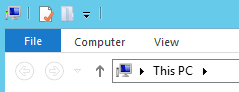
- Click on Add a network location
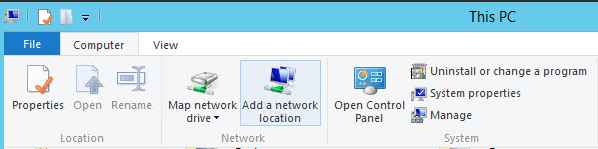
OR - Right click This PC/My Computer and select Add a network location:
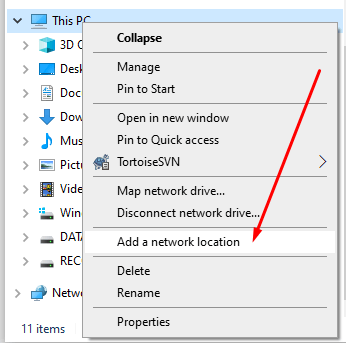
- In the new window click Next twice
- In the field Internet or network address enter this address:
https://webdav.files.fm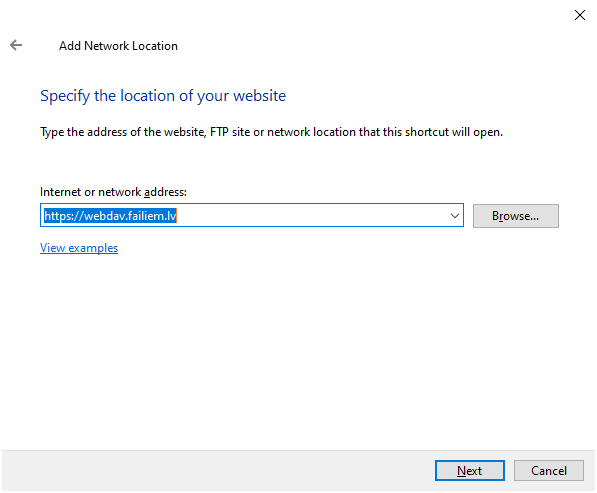
- A smaller window will open, you will need to enter your Files.fm username and password, tick the checkbox and click OK:
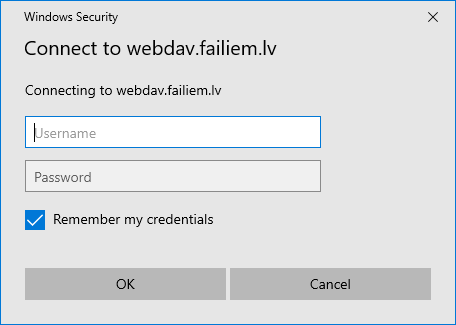
- Click Next, then Finish
To operate with files that are bigger than 50MB:
General instructions: https://support.microsoft.com/en-us/help/2668751/you-cannot-download-more-than-50-mb-or-upload-large-files-when-the-upl
- Click Start, type regedit in the Start Search box, and then press ENTER.
- Locate and then click the following registry subkey:
HKEY_LOCAL_MACHINE\SYSTEM\CurrentControlSet\Services\WebClient\Parameters - locate the DWORD FileSizeLimitInBytes
- On the Edit menu, click Modify.
- In the Value data box increase the Value of 50000000 (in bytes)
- Exit Registry Editor.
- Restart the Web Client Service