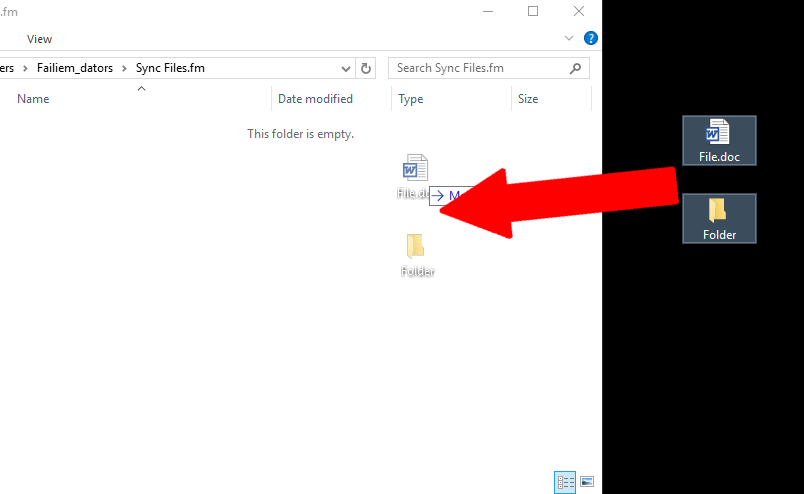1. Files.fm Sync can be opened in multiple ways:
1.1. At the bottom right toolbar click on Files.fm Sync icon.
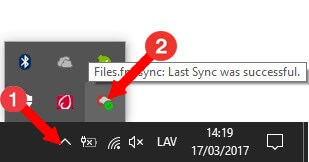
1.2. Click on Files.fm Sync icon on your computer’s desktop.
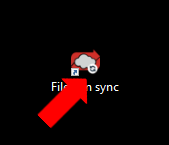
2. Click on the icon of three horizontal dots and choose option Force sync now to run synchronization manually.
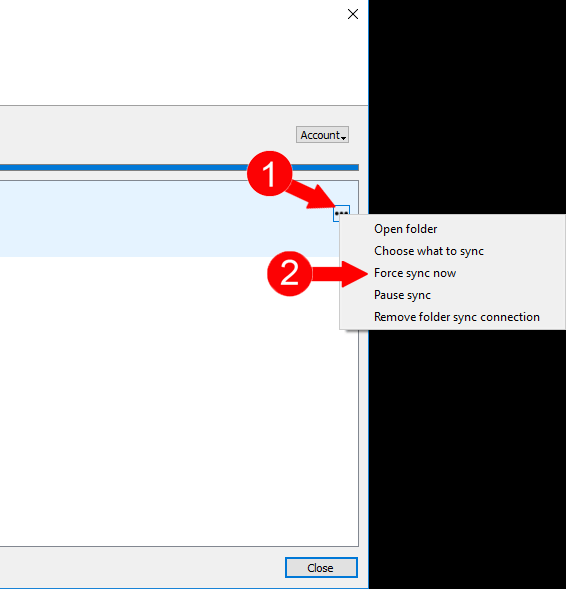
3. Click on the icon of three horizontal dots and choose option Pause sync to stop synchronization process.
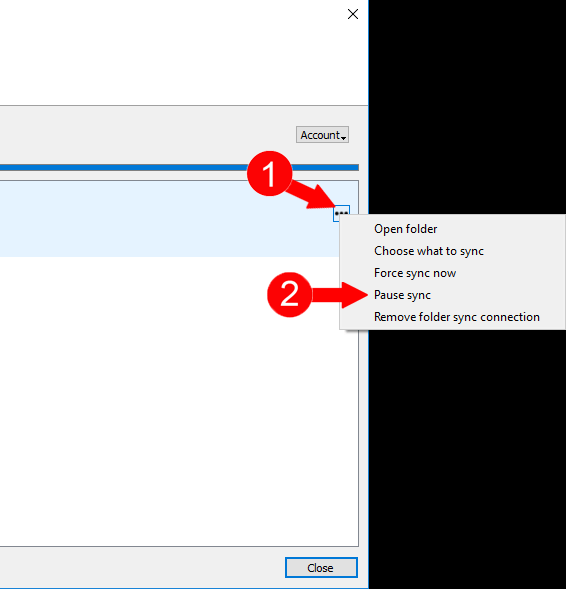
4. Click on the icon of three horizontal dots and choose option Choose what to sync to choose which folder you wish to synchronize.
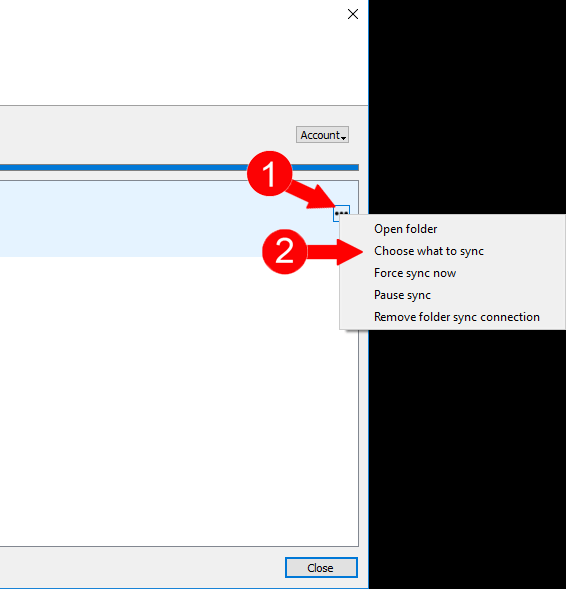
Adding files to Files.fm Sync
1. You can open Files.fm Sync folder in multiple ways:
1.1. At the bottom right toolbar click on Files.fm Sync icon with right mouse button and choose an option Open folder “Files.fm Sync”;
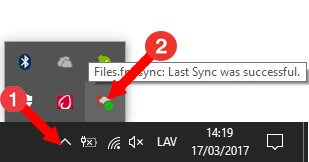
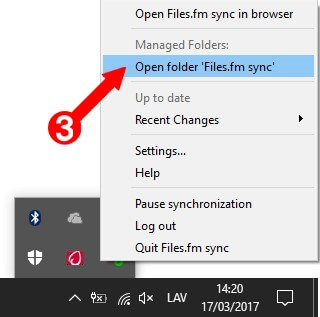
1.2. Click on the icon which by default was created on your computer’s desktop. A new form will be opened and should choose an icon with three horizontal dots. Finally, choose an option Open folder.
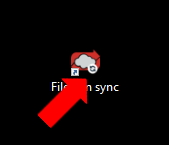
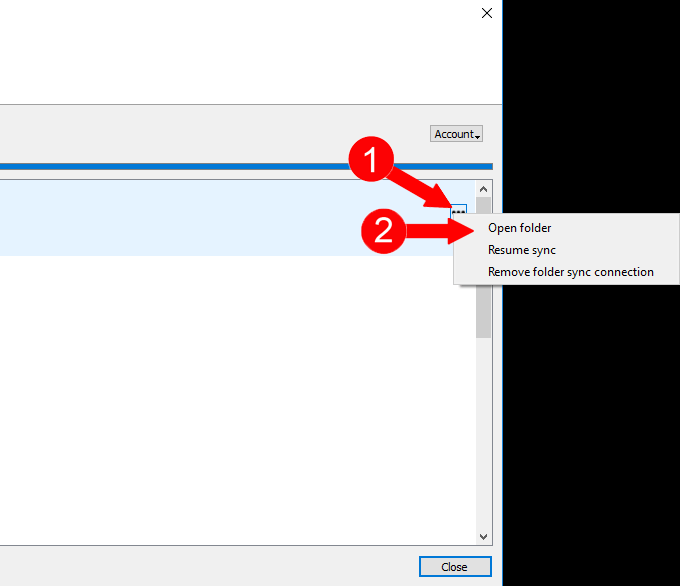
2. Drag and drop files into Files.fm Sync folder.