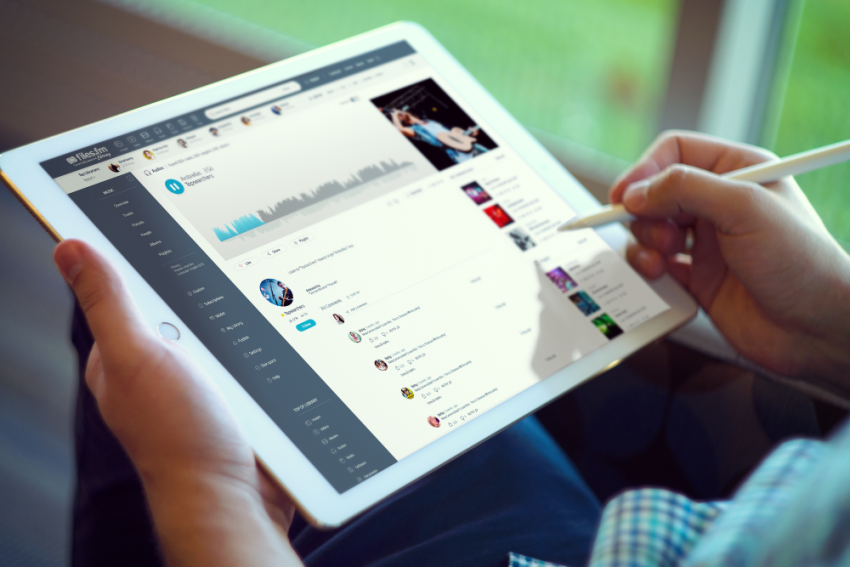We’ve spoken at length about different ways how to back up your files in case they are lost. In my personal experience, people only start to back up their files after they’ve lost something truly valuable. If you haven’t set up regular file backups, do it now. But if you’ve already deleted the file you need, this guide might help restoring it. Keep in mind: contrary to cloud-based backups, these methods won’t help if you lose your computer, your apartment burns down or somebody spills a cup of coffee all over your laptop.
Have you really deleted it?
Before you start with more advanced procedures, try finding the file on your computer — maybe you’ve just misplaced it. If you know the file name, try searching for it. If you’ve just used the file and don’t remember where it might be saved, you might be able to access it by opening the program where you used it and trying to search in recently accessed files. This will only work if you haven’t changed the file location, but it is a good first try.
Another possibility is searching for the file in Recycle Bin. If you’ve deleted it recently, haven’t manually cleaned the Recycle Bin and don’t use automatic cleanup software, there is a good chance you’ll find the file in Recycle Bin and it will be easy to restore it.
Have you saved it anywhere else?
With constant access to Internet, you might even not notice that a routine back-up system is operating. Before you succumb to panic, try searching in your One Drive (if you are using Microsoft). It’s a minuscule possibility, but I’ve saved some files after realizing that an older copy of the deleted file is still available in a cloud-based storage system. By the way, if you are searching for a file in any cloud-based storage system, deleted files are usually not really deleted — they’re just saved in “Trash” or similar folder.
To be completely sure, try checking your e-mail — maybe you’ve sent it to someone else and can restore the file this way. Keep in mind that Gmail saves all sent files, while Skype, for example, will allow downloading only a few most recent documents.
These suggestions might sound a bit too straightforward, but they are the easiest way to restore your files without much effort. Truly important files are often shared with someone else, otherwise what’s the reason for creating them? Whether it is your thesis advisor or your grandma, there is a chance you’ve shared your PhD thesis or wedding photos to someone else at some point in your life.
But now you are sure that the file is truly deleted.
What else can be done?
First of all, if you are using SSD (solid-state drive, used in many newer computers), you are out of luck. When a file is deleted from SSD (with an exception of very old SSDs), it is truly gone.
If you are using a traditional magnetic hard disk drive (HDD), turn off your computer. There is a chance your file is not deleted, as the data is not immediately erased from HDD. Instead, the computer now allows overwriting the data, which means: the less you do to your computer, the higher the possibility the files might be restored. After turning off your computer, use a file-recovery program in live CD or USB drive, or put the HDD in another computer as a secondary drive. The main idea here is to use the hard drive as little as possible before searching for the file.
If you want a fast but risky solution, it’s also possible to install a file recovery program on the same drive as the lost file. Why risky? Because it is possible that the file recovery program installation might overwrite the lost file. This should only be done in cases when you want to recover the file quickly but it is not extremely important.
What’s the next step?
If you’ve tried everything or are afraid to try the last steps, you might decide to use professional data recovery services. Their main disadvantage is the cost: professional data recovery can cost hundreds or even thousands of dollars and they don’t promise anything. If you’ve used your computer for a significant time period after deleting the file, it is likely that the data is lost forever.
What should I remember from this?
If you accidentally delete a file, switch off your computer.
If you don’t want to lose your files, create backups. Backups can take different forms, but remember that redundancy is key. It’s good to keep your files on your computer and your USB stick. It is much better to keep the files on your computer, on a USB stick and on cloud. It is much, much better to keep your files on your computer, on USB stick, on cloud and set up automatic backup creation.
At Files.fm, we offer different backup solutions. To be absolutely sure of not losing anything, we suggest you set up separate backup jobs for daily, weekly, monthly and yearly backups, like “daily and keep last 30 days”, “weekly and keep last 12 weeks”, “monthly and keep last 12 months”, “yearly and keep last 5 years”. This will help distribute backups, separate copies and boost restore process. We are happy to help automate this process so that you can access your files from anywhere and at any time.