You can set the same price for all files in a folder or you can set the price for each file individually.
Setting price for a folder
All files in the folder will be available when the folder is purchased.
1. Log in and open you Files.fm account
2. Open “My Files” and navigate to the specific folder
3. Click on a button “Set file price”:
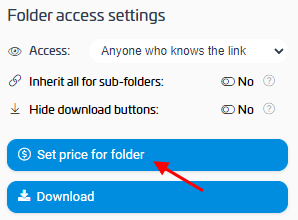
4. Click on a button “Set price for FOLDER”:

5. Set the price and specify your terms of use for these files:
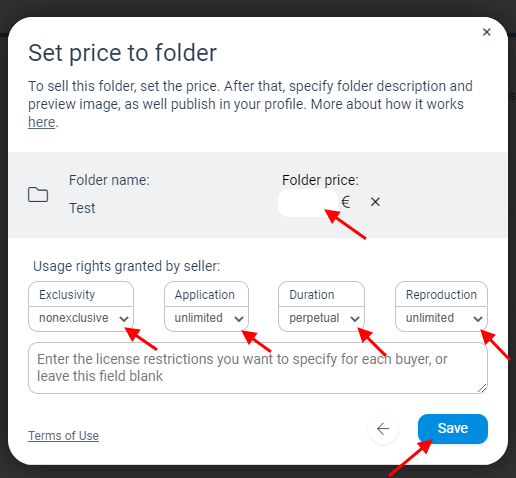
Setting price for all files in a folder
The price you selected will be added to each file in the folder.
The price you selected will be added to each file in the folder.
The first three points remain the same as above.
4. Click on a button “Set price for FOLDER”
5. Set the price and specify your terms of use for these files
To set pricing for each file individually
1. Log in and open you Files.fm account
2. Open “My Files” and navigate to the specific folder
3. Open the specific file by clicking on it
4. Click on a button “Set price for file”
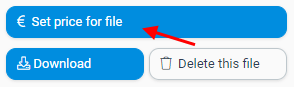
5. Set the price and specify your terms of use for this file.
Sell your files using Files.fm public profile or your website.
Before selling files, read the terms of publishing files and using the sales platform.
You can get up-to-date information about the sold files and submit a money claim in the section File sales.